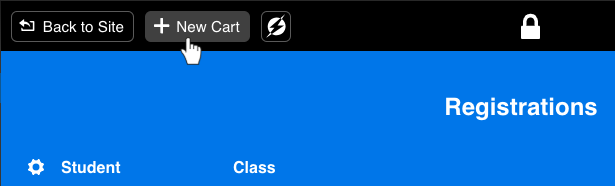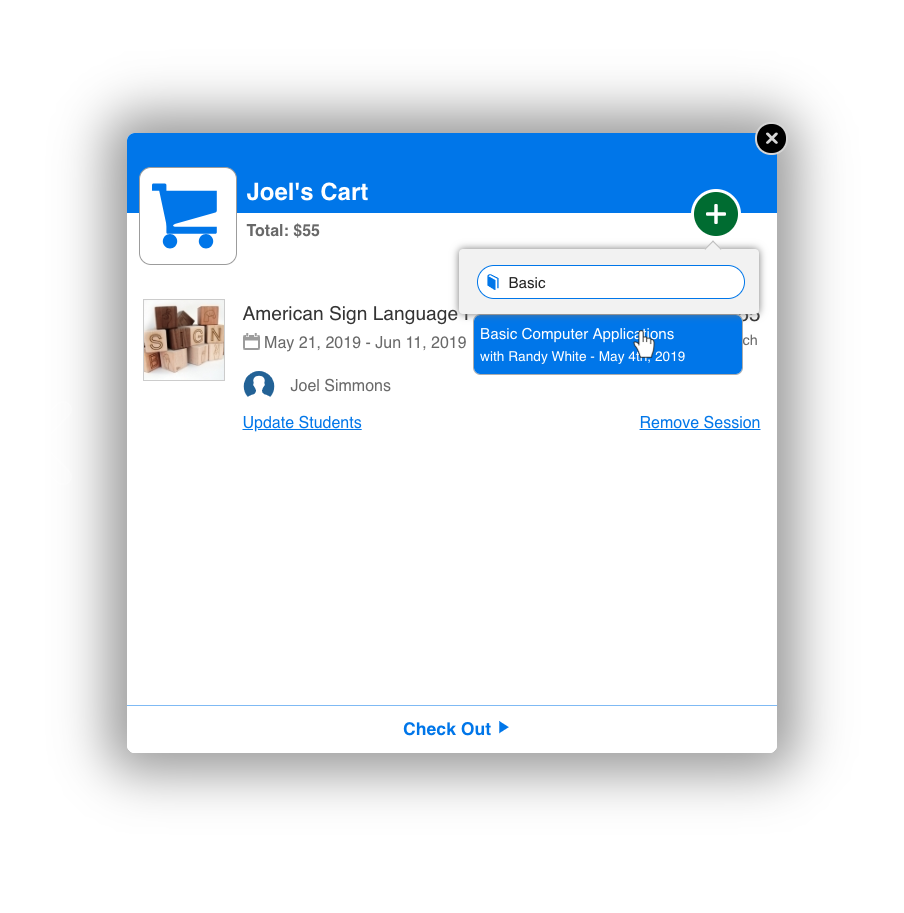If you have cart enabled, registering a student for multiple classes at once is more intuitive than ever.
Select "New Cart" from the top left of the admin panel.
...
- Search for the student you are registering, or add a new student at the bottom of the search list.
...
- Search for and add as many classes as the student has requested.
...
- Once you have selected all the classes you want, you can complete the purchase as you normally would (see URL for normal checkout).
- Need to come back to an unfinished cart? Carts are saved in the top-left next to the New Cart Button.
...
Disabling Cart:
If you decide not to use the cart for your registration, it is simple to remove.
1. On your admin page: go to Settings > General.
2. Then simply click the check box for Cart, which will toggle the cart option, on or off.
...