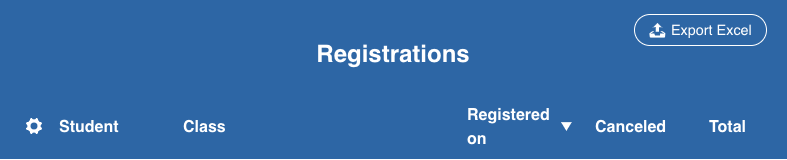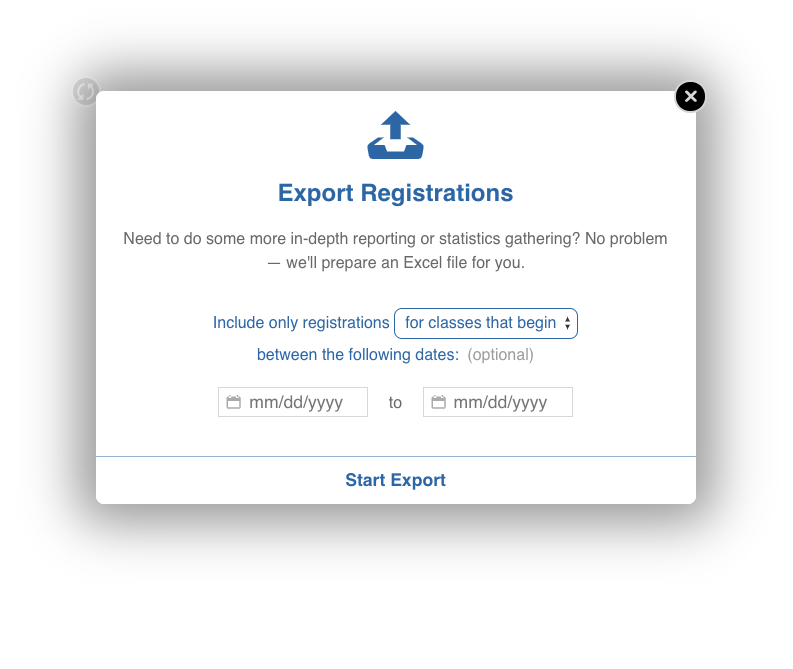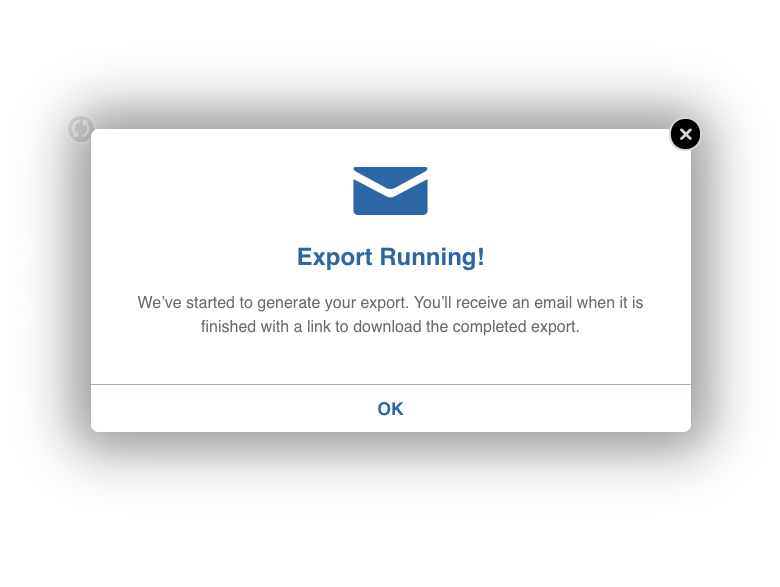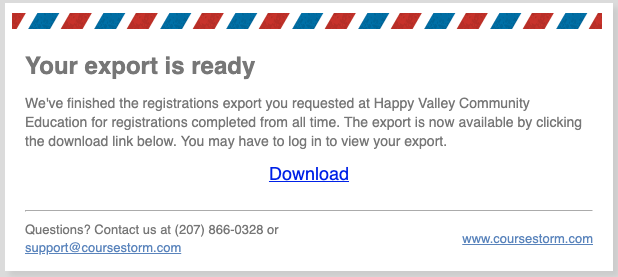How To: Export a Registrations and Transactions Report
We know that having access to your registration and transaction data is essential for analytics and reporting. You can easily export this information in the form of an Excel spreadsheet, downloaded right to your computer.
Navigate to Admin Menu > Registration > Registrations. Click on the "Export Excel" button in the upper right corner of the screen.
In the pop-up window, you can select which registrations and transactions you want in your report, by using one of the following time period options:
- To include all registrations and transactions in the system, simply leave the date range blank.
- "Include only registrations [completed] between the following dates" - this option includes registrations placed during the date range, regardless of when the class actually starts or when the money is paid out to the program.
- "Include only registrations [for classes that begin] between the following dates" - this option includes registrations for classes with specific start dates, regardless of when the registration was placed. This is a good option for exporting data for an entire semester or program term.
- "Include only registrations [with an initial payout date] between the following dates" - this option includes registrations that were paid out during the date range entered, regardless of when the registration was placed or when the class started. This is a good option for exporting information for financial periods like quarters or tax years.
When you've made your selections, click on the "Start Export" button to continue.
CourseStorm will then generate an export and send it to you via email. Depending upon how much data you are downloading, it may take several minutes to process.
Once the export is complete, you will be sent an email with a link to download the export and save it to your computer.
Once the spreadsheet is downloaded to your computer, you can open and edit it in any spreadsheet-editing software, such as Microsoft Excel, Google Sheets, etc.
When you open the exported spreadsheet, you will see two tabs at the bottom.
- The "Registrations" tab displays student and class information for each registration in the report.
- The "Transactions" tab displays payment information for each registration in the report, including the gross transaction amount, refunds, service charges, student registration fees, the net amount paid to the program, and payout dates.