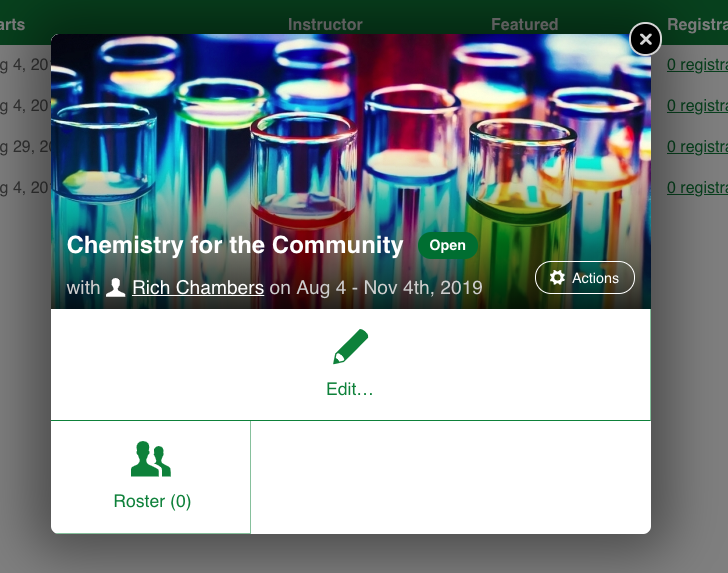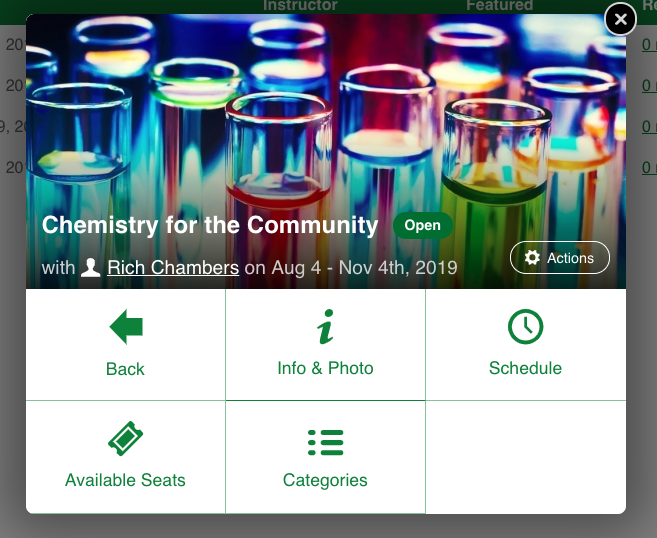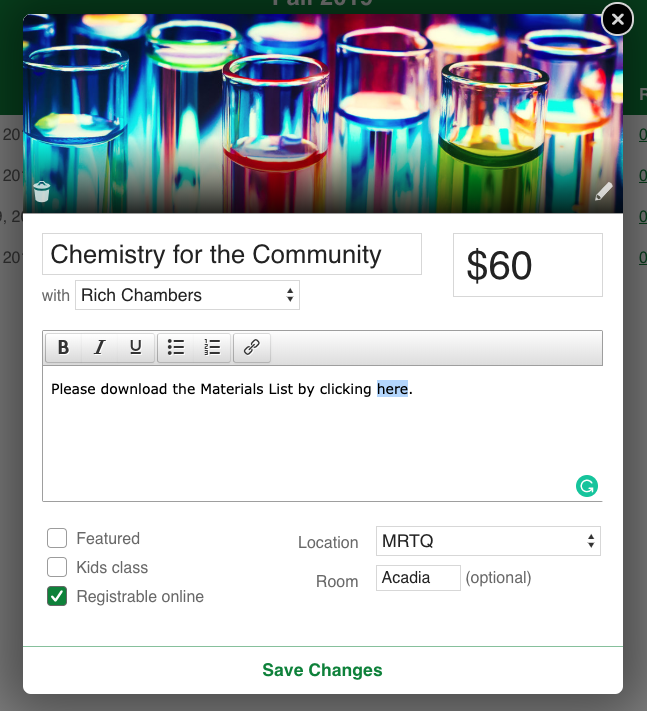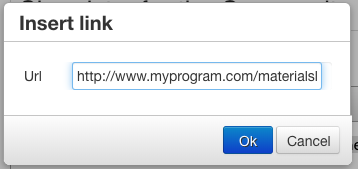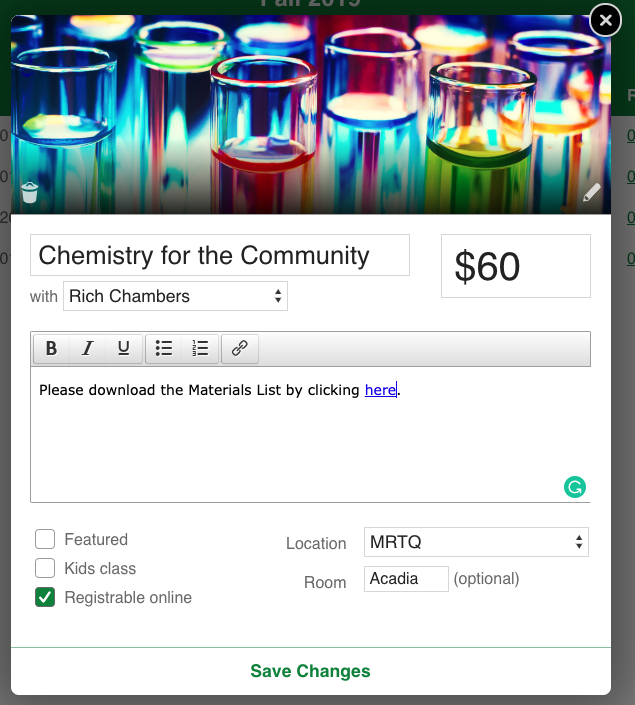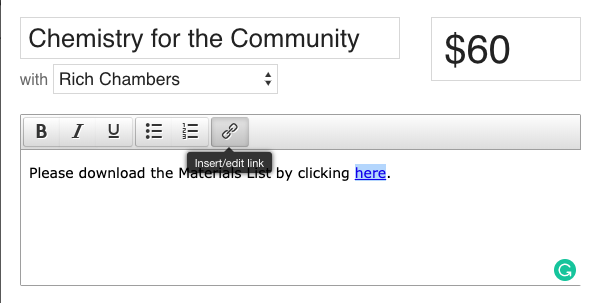DRAFT
This article is visible only to CourseStorm staff.
There are many reasons that a program may want to include links in their Class Descriptions. Some examples are:
linking to a Materials List of items students need to purchase prior to class
linking to a recommended reading list
linking to a related class
Adding links to class descriptions is easy! NOTE: <<<something here about the fact that the item being linked must be hosted on the program's own server or elsewhere -- CourseStorm cannot host these items>>>
In your Admin Menu, navigate to Catalog > Classes and click on the name of the desired class.
In the pop-up window, click on "Edit."
Click on "Info & Photo."
In the description text area, write the text you wish to use for the hyperlink. In the example below, we will use the word "here" to link to a materials list. Highlight the desired word(s) and click on the chain link button in the tool bar.
In the pop-up window, type the URL of the materials list. Click "Ok."
You will notice that the text you previously highlighted has turned into a blue hyperlink. Click the "Save Changes" button. This link will now be clickable in the class description.
To remove or update an existing hyperlink, highlight the linked text again. You will notice that the chain link icon button will turn darker grey to indicate that there already is a link present. Click the chain link icon to open up the URL field. You can edit the URL or delete it completely if you want to remove the hyperlink. Click "Save Changes."