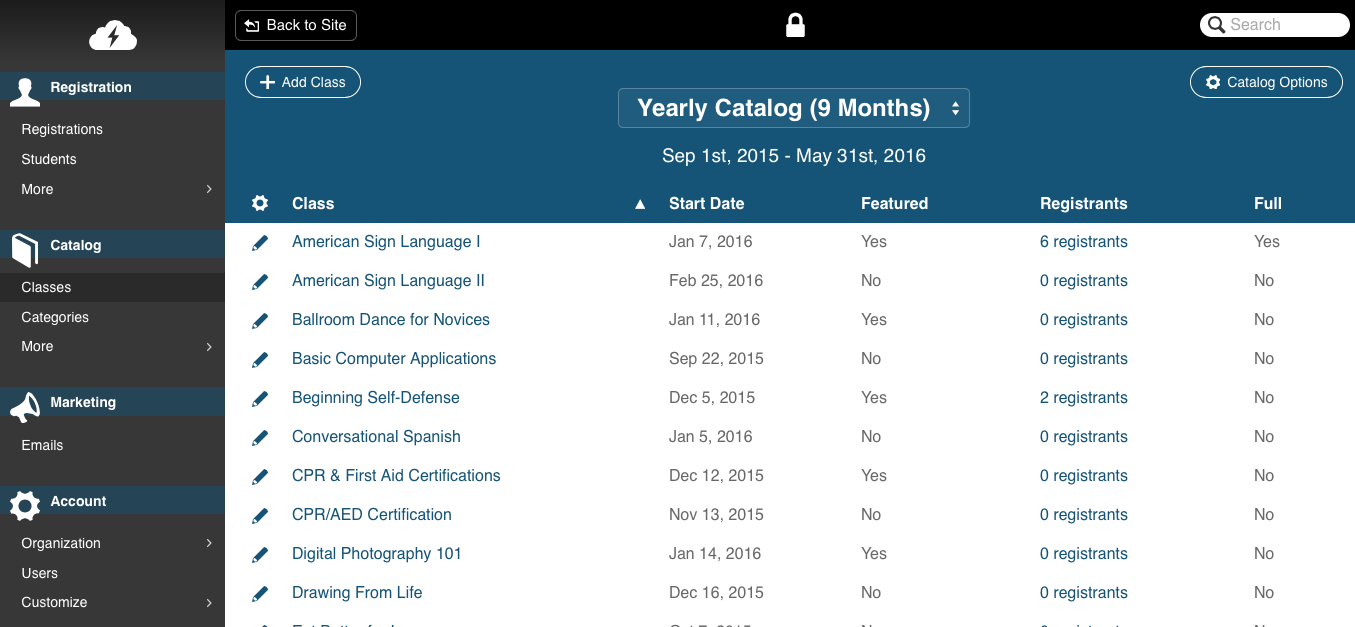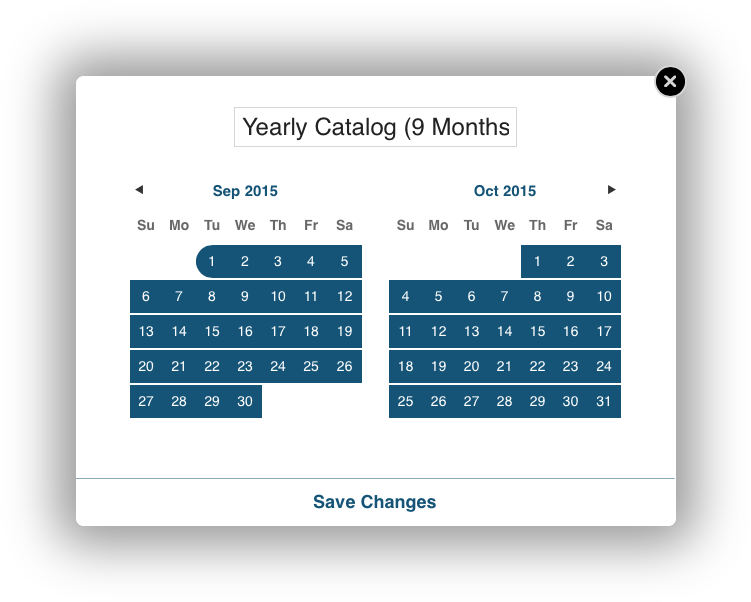Updating Catalogs
If at any point, you’d like to change the name or start/end dates for a catalog, it’s all within your control, just follow the steps below.
First, switch to the catalog you'd like to update.
After the catalog loads with its list of classes, click on the Catalog Options button in the top-right corner.
- From here, just click the Edit button.
- Enter a new name for your catalog
- Or to change dates, click once to select your start date and a second time to select your end date. You’ll know it worked when all the boxes in between automatically highlight to indicate a date span.
, multiple selections available, Use left or right arrow keys to navigate selected items