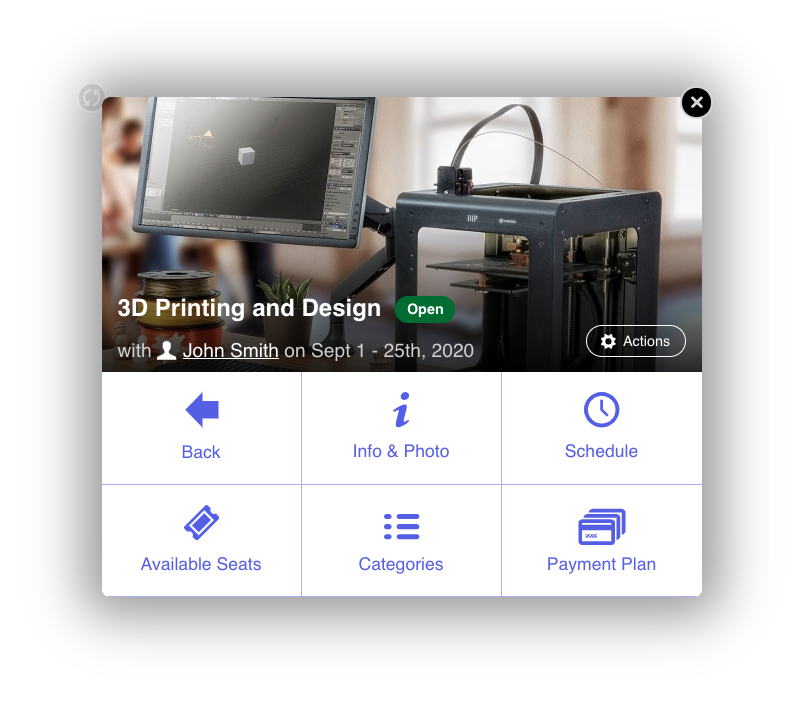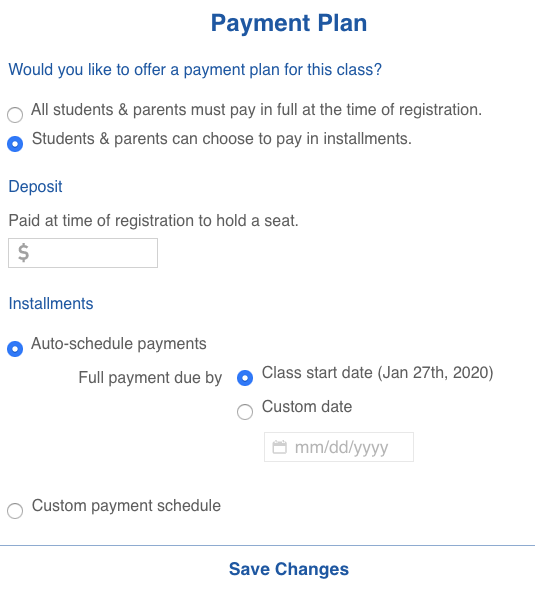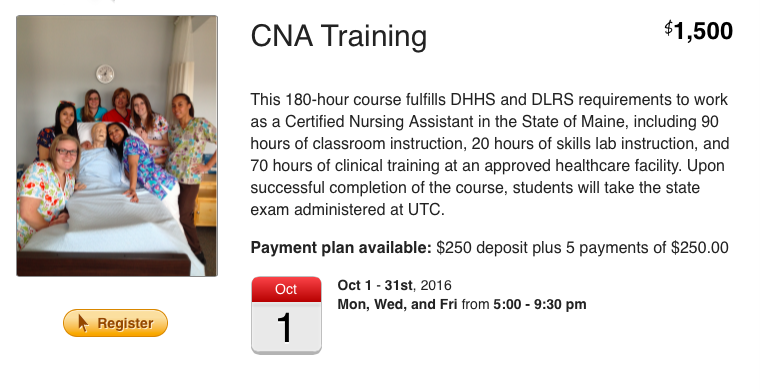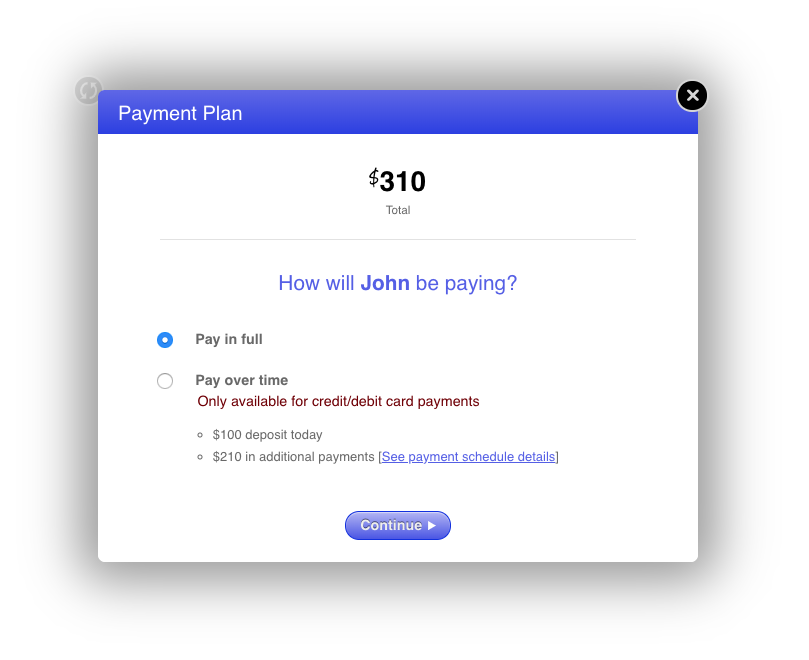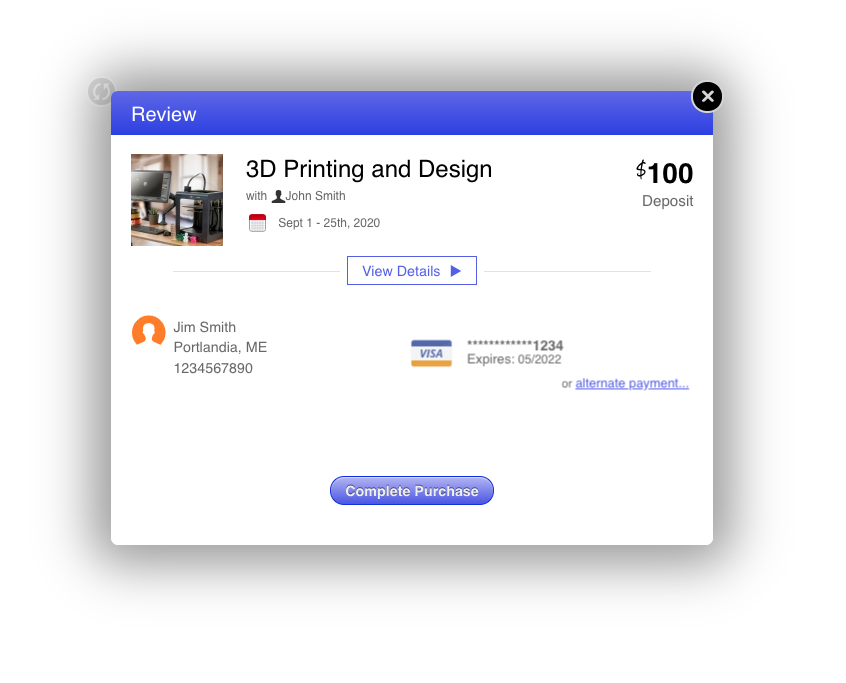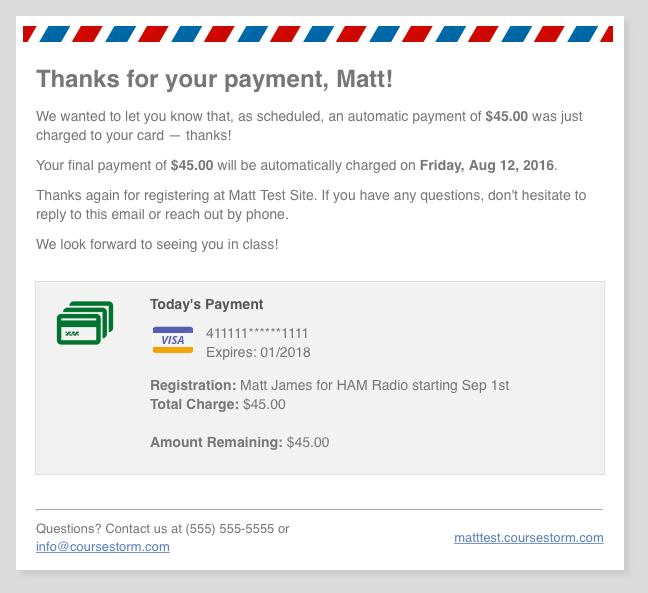Standard Payment Plans
If you have classes that are a bit on the more expensive side, we know it can be difficult for students to register if they have to pay the entire fee up front. And while splitting up the cost might sound simple in theory, keeping track of the amount paid vs. amount due for each student in your class, reminding students or parents to pay their balance can be a pain. That's exactly why we built payment plans directly into CourseStorm.
How does it work?
In typical CourseStorm fashion, it couldn't be easier to set things up. For classes that cost more than $100.00, you'll see a handy button that lets you configure a payment plan for the class. Click the Payment Plan button to see the settings for payment plans.
Select the Auto-Schedule Payments Option. You'll be able to specify the deposit someone will need to pay to reserve their seat as well as the date by which all payments for the class are due. And that's it -- CourseStorm figures out the rest. If you would like more control over how payment plans are scheduled, you can make use of our Rescheduling payment dates for payment plans.
If a student chooses to pay via payment plan, we'll automatically charge their credit card on the payment schedule, sending them and you receipts along the way. By the time your selected balance-due date rolls around, they'll be all paid up and you won't have to lift a finger.
How does it look to the registrant?
As a registrant browses around, they'll see clear indicators for classes that offer payment plans complete with details.
If they choose a class offering a payment plan, they'll see an additional screen during checkout that lets them choose between paying it all up front or paying over time.
If they choose the payment plan, they'll be charged the deposit right away and we'll set up automatic charges to their debit or credit card for the remaining payment schedule.
With each automatic payment, the registrant will receive an email receipt with info about the charge that was placed and a reminder about the amount remaining.
How is the payment schedule determined?
Based on the deposit and "all paid by" date you've entered, our system will automatically figure out the most appropriate payment plan for the customer. But even better than that, the available payment plan automatically adjusts as the class gets closer, ensuring the best possible experience for early birds and late registrants alike.
As an example, let's say you have a class that costs $200 with a $50 deposit. An early-bird student registering for a class a couple of months ahead of time would get the option to pay the remaining $150 in 3 installments of $50 charged every two weeks. As the class approaches, however, another student registering just weeks ahead of time would be offered a different payment plan of 2 payments of $75, automatically charged every week instead.
Your students get to break up expensive classes into more manageable chunks and you don't have to worry about the logistics involved. Win, win!
When are automatic payments charged?
Automatic charges to registrants' credit or debit cards are issued on Fridays, based on the schedule determined at checkout. As soon as a charge is placed, we issue an automatic email to the registrant. A summary email is sent to your staff as well to keep you in the loop.
Can a student's payment dates be changed after a student has registered with a payment plan?
Yes! An Admin User can reschedule payments on individual student payment plans. Just follow these steps:
- Navigate to the student's registration in the Admin Menu. The plan can be accessed by searching for the student and clicking on the class in their Registrations list, by navigating to the Registrations list and clicking on the student's name, or by navigating to the class, clicking on the roster, then clicking on the student to access their registration.
- In the student's Registration Info pop-up screen, click "See Details."
- Click "Activity" to display a list of completed and upcoming payments.
- Upcoming payments have a pencil icon next to them.
- Click the pencil icon to open the calendar scheduler.
- Click on the desired payment date.
- Click "Reschedule" to confirm.
What happens if an automatic charge fails to go through?
If, for any reason, the charge fails to go through, we send an automatic email to the registrant informing them of the issue with a simple link to try using another card. In the rare event that a week goes by without the registrant updating their payment info, we send an email to your staff with a recommendation to follow up directly. Learn more about overdue payments.
How much does it cost?
We're super excited to report that there are no up-front costs to use this new feature. As usual, the only charge to your organization is the standard percentage-based fee for each successful credit card transaction. Better yet, online registration fees commonly paid by students will only occur on the initial deposit transaction when the student reserves their seat in the class!
Have other questions?
No problem! We're always here to help. Feel free to email support@coursestorm.com and we'll be happy to answer any other questions you might have.