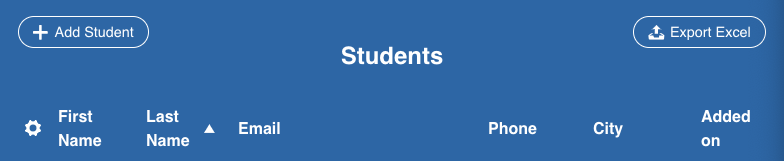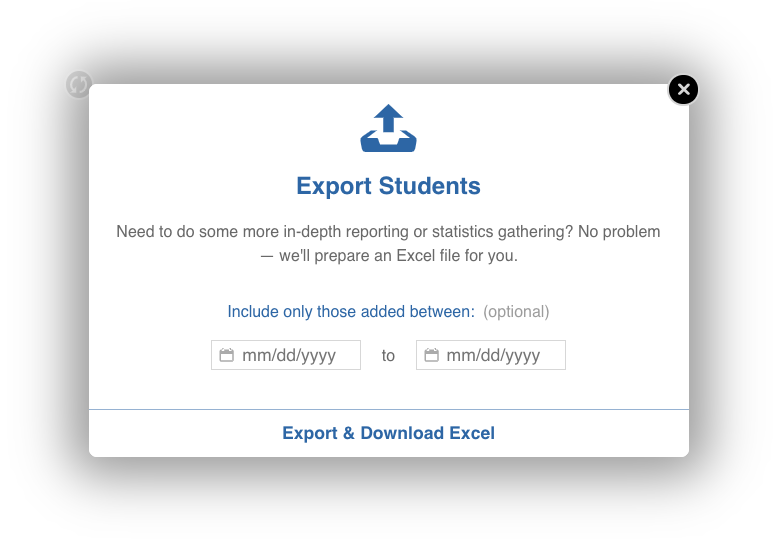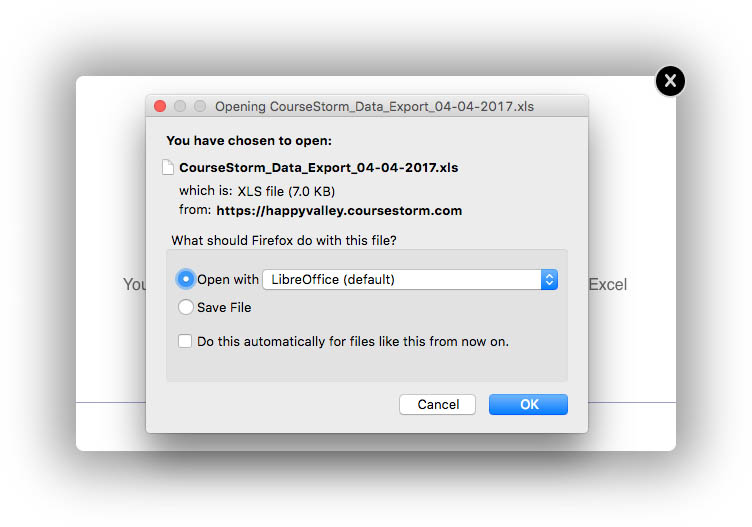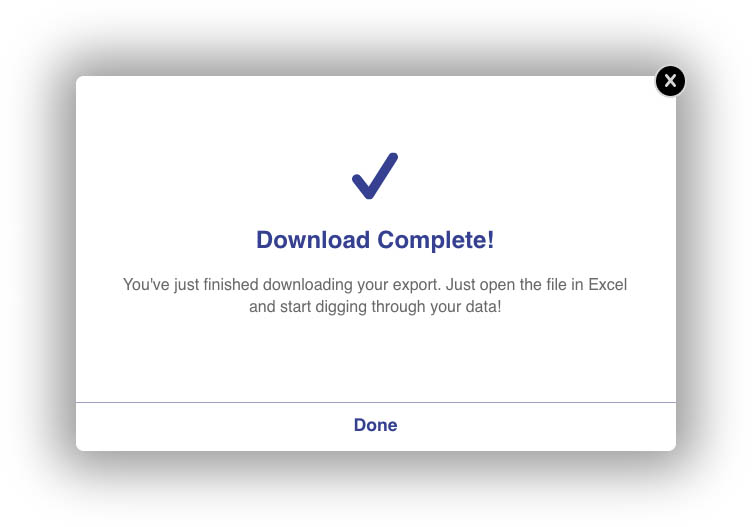How To: Export a Student Report
We know that having access to your student data is essential for analytics and reporting. You can easily export this information in the form of an Excel spreadsheet, downloaded right to your computer.
The Student reports can both be accessed by clicking on the "Export Excel" button in the upper right corner of the screen.
When the new window pops up, if you want a report with all of the student information in the system, leave the date range blank. To restrict the data to a certain time period, just select a start and end date. Once done, click on the "Export & Download Excel" button to continue.
Depending upon how much data you are downloading, it may take several minutes to process. Once done, another little download window will appear where you have the option to either directly open the Excel report or save a copy to your computer. Click the "Done" button or close the window once the report has exported/downloaded.