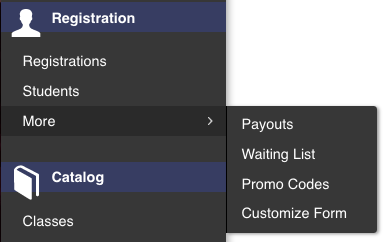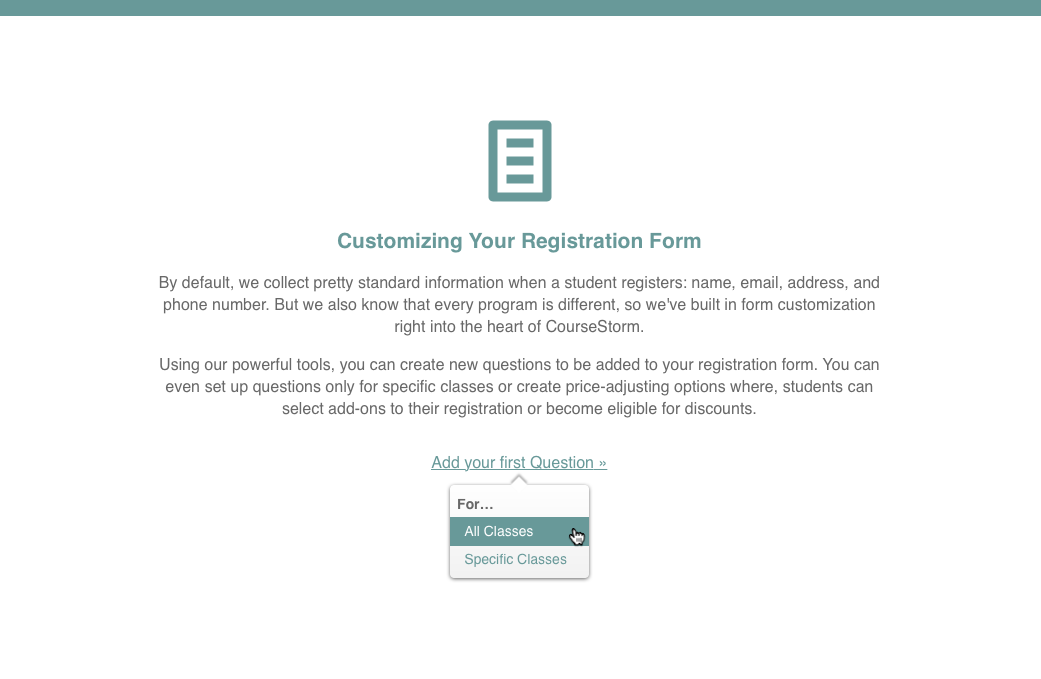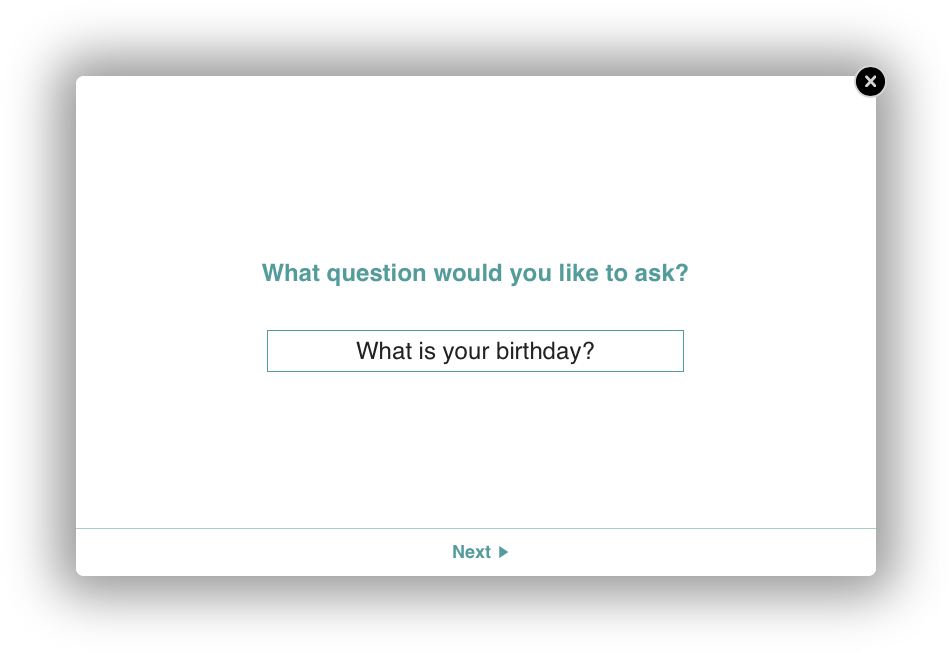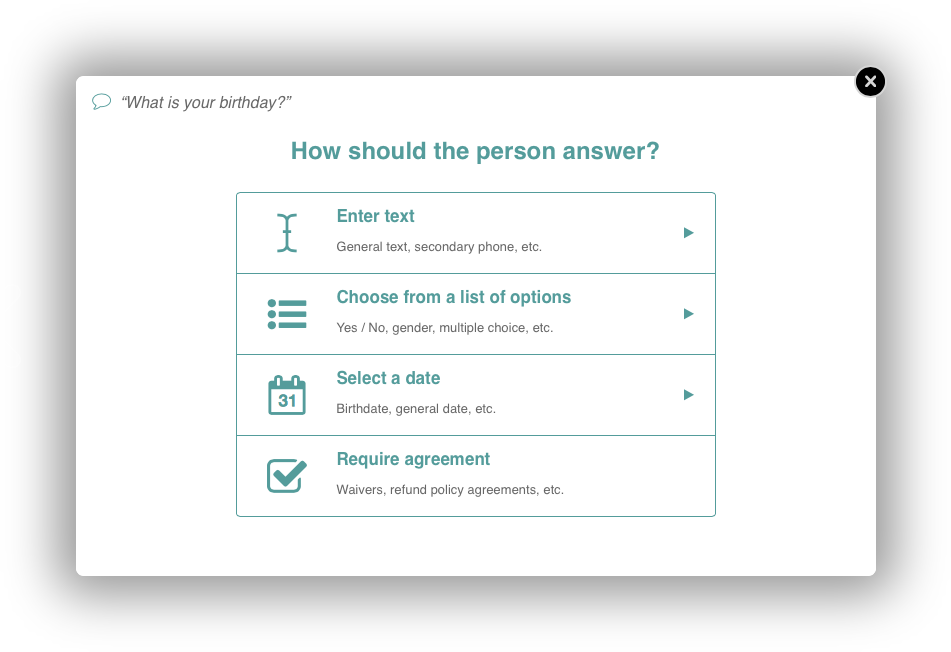Adding Questions to Your Standard Registration Form
Here, you’ll learn all you need to know about adding new questions to your online registration form using CourseStorm.
To start, be sure you are logged into your CourseStorm Admin Menu.
Next, navigate to Registration > More > Customize Form in the Admin Menu navigation panel on the left side of the screen.
Let’s Add a Birthdate
Now, say we needed to ask each student for their date of birth to register for class. We’ll start by clicking Add Question and select For All Classes.
First, CourseStorm will ask us what the question will be. Let’s type: “What is your birthday?” and click Next.
Next, we’ll be asked to select the type of answer a registrant should give. In this case, we’ll choose Select a Date and then Birthdate. And that’s it.
You’re Done!
As soon as your question has been added, you’ll be directed to the Customize Form page where your new question will appear exactly as it will for students who register for your classes.
Even more powerful…
This was just one example, but there is a ton of power under the hood, so feel free to browse around. Next, try one of our many other response types including:
- Gender
- General Date
- Lists of options including single and multi-choice
- Agreements and waivers
- And many more…