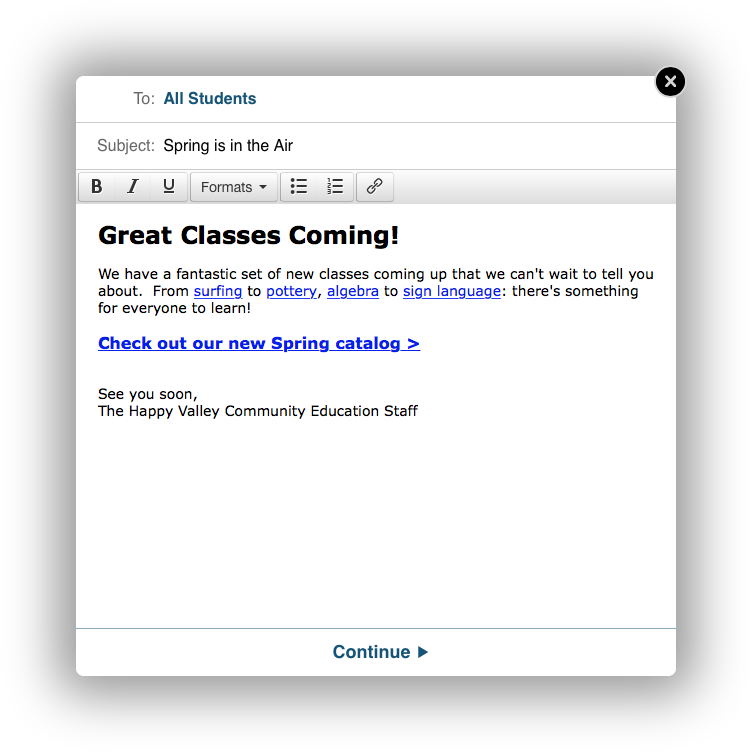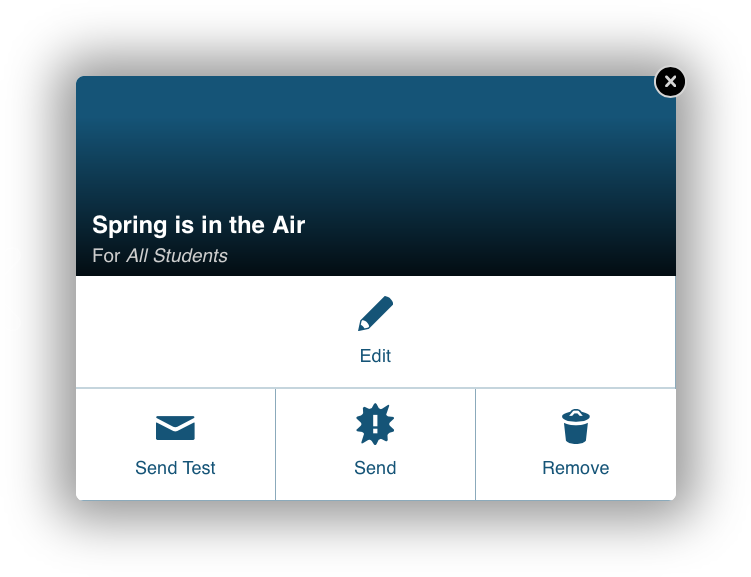Sending a Marketing Email
We know that getting the word out efficiently is often a challenge for many of our customers. That's why we've built email marketing right into CourseStorm so that you can reach your audience of students with just a simple click.
And since email marketing is built right in, that also means no more importing and exporting your student info to keep your mailing list up to date. As each student is registered for a class, they're automatically added to your mailing list.
Composing the Message
Creating a new marketing email is simple. Just click Emails under the Marketing section of the admin menu. Here you'll see a list of all marketing emails you've sent to date.
Next, click the New Mailing button at the top of the screen. This presents a new email compose window for a message to all your subscribed students. All you need to do is set the subject, and add your message and click Continue.
Sending the Message
Now that you've composed your message, it's just a simple click to send it out to everyone on your list. Of course, if you'd like to send a test message to yourself or anyone on your staff, you can do that as well.
When you're ready, just click Send and confirm your choice. We'll begin the delivery of your message right away.
Still not clear? Try watching this video: